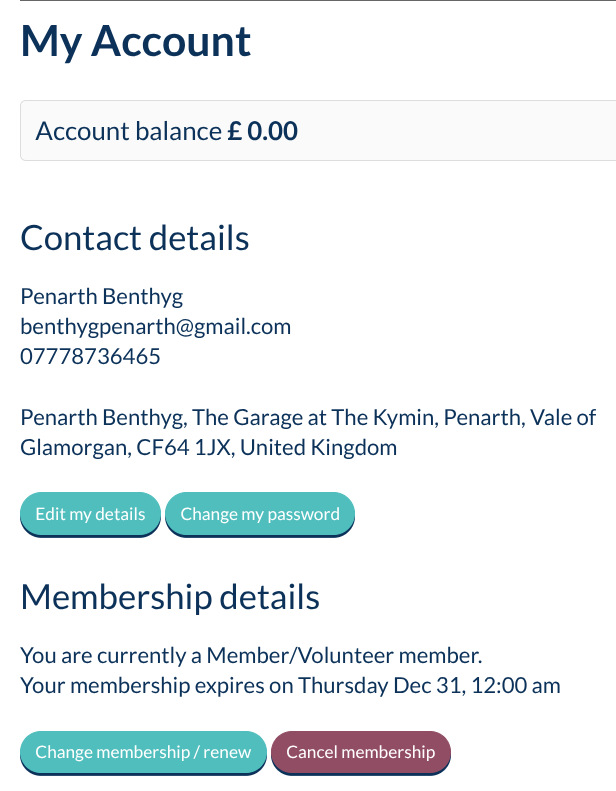How to Benthyg
Please also read the following:
- How to Find us at The Kymin (a detailed guide to visiting our store)
- Payment Methods
- Courier Service
- Donating Items
- Becoming a Volunteer
- Finding other LoTs in the Benthyg Cymru network
- Benthyg Network Jobs
- Free Membership - this is a standard personal account (1 account holder) for all basic borrowing needs. This account is free to join and subscription lasts 1 year, with option to self-renew (or we can do it for you). You will need to ensure this is resubscribed before you can continue to borrow.
- Please read the Borrowers Agreement (T&Cs) & Privacy Policy
- Click Register
- Please read the instructions at the top to ensure you correctly fill out the fields.
- Input your information
- Create & confirm a password (note, if you do forget it, you can request a reset).
- Subscribe to our mailing list (optional)
- Tick I AGREE TO THE TERMS & CONDITIONS
- Double-check your email address is correct! (this is important as it acts as your account access).
- CLICK REGISTER
- If prompted, choose the membership type you are signing up for (if only FREE MEMBERSHIP is available, this may be automatic - For all other membership types, please CONTACT US)
- Check your email inbox for welcome emails. These will contain further information and instructions. Please read through.
- You are now signed up and ready to start borrowing!
STEP 1b: ACCESSING YOUR ACCOUNT
(and double checking your details are correct!)
We ask that you please perform this step as we get a lot of accounts where the information hasn't been correctly entered. We understand that our system isn't the easiest to navigate (or input into, when using a mobile), so this can happen. Missing information can cause issues with your borrowing experience, including for things like use of our courier service and ID. Please take a moment to follow these steps and ensure your information is correct, and also to familiarise yourself with these pages.
|
|
1c: FIRST TIME BORROWERS
The first time you make a reservation, the following conditions will apply:
- The registered Account Holder needs to be the one attend the first handover (at our store or via our courier services)*
- You will need to sign a copy of the Borrower's Agreement (a copy for printing is sent with your welcome & reservation emails).
- You will need to show ID to the store staff/courier to confirm you are the account holder.
- This process will only need to be completed once.
- Use of delegates to
*Please CONTACT US if there are any issues with this so we can validate any arrangements. We may otherwise decline a handover.
Step 2: MAKING A RESERVATION
- Ensure you are logged into our website.
- Browse our catalogue using either the SECTIONS & CATEGORIES LIST (Down the left-hand side (under menu on mobile) click
 next to a Section title to reveal the associated Categories).
next to a Section title to reveal the associated Categories). - OR use the Search Bar. (Please note, we have done our best to include all common keywords to help you find an item (e.g. Pressure Washer can also be searched as Jet [washer] ), but sometimes we miss a few)
- You should see a list of items, with either the status of AVAILABLE or NOT AVAILABLE. If an item is Not Available, this may only be temporary, so still check it for more information as to why this might be the case).
- Click an item to see its information and possibility of borrowing.
- On the page you will find a lot of useful information about the item.#Some important bits to note are:
- its ID CODE = BP-[0000] - Please quote this if you are contacting us to let us know which item you are referring to (as sometimes we have more than one of the same/similar items)
- Item Contents / Parts
- Where it is available from (e.g. collection from Kymin, can be delivered by courier etc.
- Safety information & advice for using.
- Manual / Instructions (where available as download or online links)
- Borrowing Cost (see BORROWING FEES below).
- Below this also is a calendar. It will show you when an item has already been booked for a reservation period.
- If an item is available a BORROW/RESERVE button will be present on the screen.

- Click this to start the reservation process.
- If this button is not available this item cannot be borrowed at this time. Instead, there will be a request prompt for adding yourself to a waiting list (see WAITING LIST below for more details).
- A popup will appear, and ask you to choose a date. Clicking this will populate the calendar with both available slots, and blocked slots where reservations have already been made &/ items are on loan.
- You will notice that some slots are PINK and others are BLUE. Pink slots indicate you will come and collect the item from us. Blue slots indicate the item can be booked for delivery (&/ return collection) by our courier service (see Courier Service).
- Select the starting slot. The item should automatically be set up for the default borrowing period of 7 days, though you can alter this by clicking the return date in the popup. This will allow you to select an alternative date. PLEASE NOTE ... [More Info pending...]
BOOKING COLLECTION / COURIER SLOTS
Items can only be self-reserved to the available slots that coincide with our hours of operation (i.e. Kymin Opening Times, Van Courier Service Start Times & Special Event dates/times/locations). See FIND US / OPENING HOURS for times. Special Out of Hours reservations can only be booked by contacting us, and we cannot guarantee these will be possible.
WAITING LIST
If an item is only temporarily unavailable (as opposed to Ex-Inventory), so currently cannot be booked for reservation, there will be a prompt on screen inviting you to add yourself to the WAITING LIST for this item. Doing so will tell the system that, if and when this item is put back into service, to automatically send you an alert letting you know this.
IMPORTANT! This is just a notification and not a reservation! It will be sent to all members who have requested it. You will still need to make an actual reservation, which is on a "first-come-first-served" basis.
Alerts are one time, so you will need to re-add yourself to the waiting list each time.
[More Info pending...]